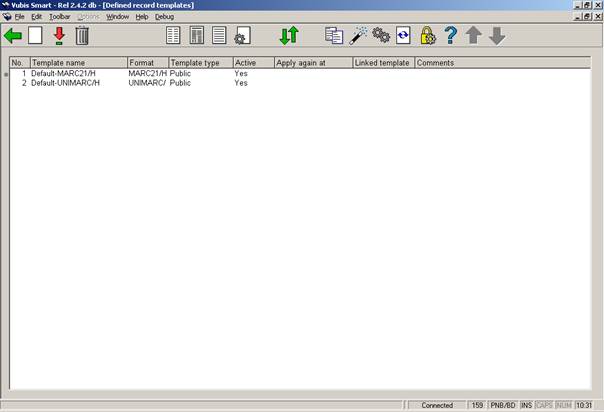
These templates appear when you select one of the shelfmark sets from the Holdings statements for shelfmark sets screen in AFO 111 and choose the option to update holdings information about the shelfmark set. This information includes copy number, physical format, shelving information, retention policy and notes about the shelfmark set. The options are the same as for bibliographic MARC editing but the editing applies to the holdings format (MARC21 or UNIMARC).
When choosing the third option from the AFO 159 main menu – Templates – a list is shown of templates already defined:
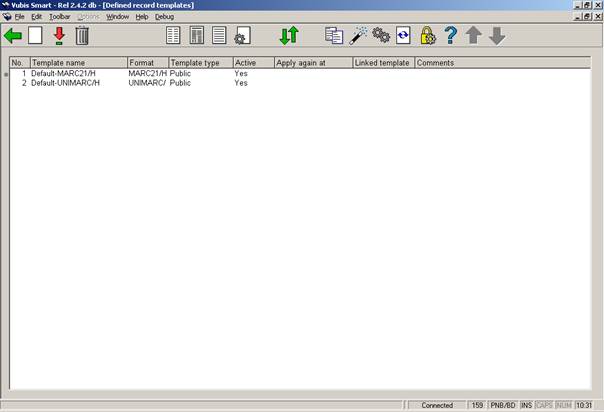
From the list of templates you can edit the properties of each template. To do so select a template and then click on one of the icons described below.
Click on to edit the presentation style for each element of the template. These elements are: normal text, field labels, subfield labels and four types of data. What you can change is: the display colour and whether or not the display should be in bold and/or italics.
Click on to edit the presentation of the various columns. The columns are: General, Fields, Indicators, Subfields and Data. When you double click on one of them you can amend the following properties:
· Whether you want to display the code or the label (that is the full name, wording.
· What the edit mode is: Insert, No change allowed, Overwrite.
· The maximum width of the column (in number of characters).
· The characters that are allowed in the column. When nothing is entered here, all characters are valid.
· Substitution character.
Click on to change the field labels for the languages Dutch, English and French. Note that you only change the wording as used in the template, not the wording within the format. You can do this for both fields and subfields.
Click on to set certain parameters that could also be set on creation of the template. These are: whether the template is private or public, comments, whether the template is available in the cataloguing module, when the template must be re-applied.
Click on to replace the contents of the selected template with the contents of another template (which can be selected from a dropdown list).
The icon is similar to , the difference being that you copy the contents of the selected template to a new template.
Click on to set how the fields and subfields must be displayed in the dropdown list that is presented when adding a new (sub)field. The choice is between ‘first text then code’ and ‘first code, then text’.
Click on to check no conflicts with the defined format exist.
· Document control - Change History
|
Version |
Date |
Change description |
Author |
|
1.0 |
July 2006 |
creation (as part of item maintenance for release 2.4.2 serials modifications) |
|